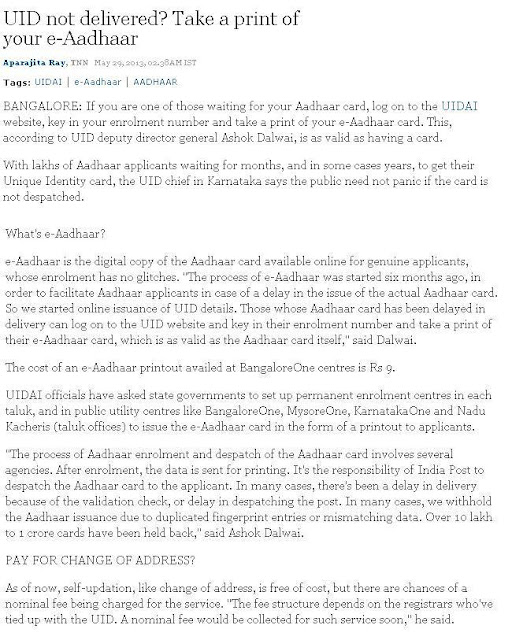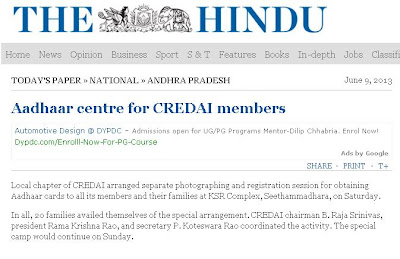Aadhaar Card Status, eaadhaar download, eaadhaar password, Aadhaar enrolment centre, Employee Provident Fund, EPF Online Account, EPF Balance check, PF Transfer Online, PAN Card status, PAN card details, Passport status, Documents for fresh passport, downloading free softwares
Thursday, 8 August 2013
Sunday, 4 August 2013
Restore or Recover permanently (Shift+Delete) deleted files in Windows
Many times we will delete files and empty the recycle bin. But some times we need to recover or restore those files. If you delete files we can restore files from recycle bin by clicking restore selected files. But if we delete files by pressing shift + delete, these deleted files not available in recycle bin to restore. Here I am giving small and simple software to restore all files easily.
Steps to recover or restore permanently (Shift+Delete) deleted files :
1. click on Restoration software and download.
2. Unzip or extract the downloaded zip file.
3. Open Restoration folder
4. Double click on Restoration file (Restoration MFC application)
5. Select the drive from which the files are deleted permanently.
6. Click on Search for Deleted files
7. Select the file which needs to recover or restore
8. Click on Restore by copying.
That's it.... Congratulations!!! Your file is restored/recovered.
Write your queries if you find any problems while downloading software. Your comments always helpful to improve the quality of content.
Steps to recover or restore permanently (Shift+Delete) deleted files :
1. click on Restoration software and download.
2. Unzip or extract the downloaded zip file.
3. Open Restoration folder
4. Double click on Restoration file (Restoration MFC application)
5. Select the drive from which the files are deleted permanently.
6. Click on Search for Deleted files
7. Select the file which needs to recover or restore
8. Click on Restore by copying.
That's it.... Congratulations!!! Your file is restored/recovered.
Write your queries if you find any problems while downloading software. Your comments always helpful to improve the quality of content.
Friday, 26 July 2013
To know Aadhaar number send SMS from your registered mobile
Send SMS from your registered mobile (the mobile number which you given at the time of aadhaar enrolment) to know your 12-digit Aadhaar number.
UID STATUS XXXXXXXXXXXXXX
XXXXXXXXXXXXXX - is the your enrolment id (14-digits) only with out date and time
send it to 51969
You will know aadhaar number through SMS only after your e-aadhaar card generated successfully. Otherwise you have to wait till e-Aadhaar card generation at resident portal.
Leave your comments and suggestions in this website. You suggestions will help us to improved the quality and efficiency of the data.
Click here to get aadhaar card who lost their enrolment details and slip
Official Aadhaar information published by NEWS papers
Latest information for your queries related to Aadhaar Card Status, e-Aadhaar download, Lost enrolment Id, Lost Aadhaar Card.
Recover or restore permanently (shift + delete) deleted files
Friday, 12 July 2013
Official Aadhaar Card Information Published by News Papers
Many people are not aware of purpose and information about Aadhaar Card. The below NEWS on Aadhaar Card will help to people. In this post we are providing all information about Aadhaar Card at one place. We will keep on update latest NEWS on Aadhaar Card, electronic aadhaar card (e aadhaar).
Let us know if you have any queries, we will try to solve at our level best.
Click here to see your comments on aadhaar card enrolment status, e-aadhaar card download details
Recover or restore permanently (shift + delete) deleted files
UID not delivered? Take a print of your e-Aadhaar
e-Aadhaar can be used as Aadhaar Card instead of waiting for Aadhaar card printed by UIDAI and send through postal department.
Goa set for 100% Aadhaar coverage
Aadhaar card registration
Aadhaar numbers to be sought over phone
Re-enrolment for Aadhaar
Kerala leading India in Aadhaar enrolment
Aadhaar kits to be given to LPG Dealers
Seeding of ration cards with Aadhaar begins

Focus on Aadhaar's reach in remote areas: Nilekani
Aadhaar card made mandatory for Central scholarships
Aadhaar card must for students
Aadhar Camps
Nilekani admits to flaws in Aadhaar execution
Transgenders get their Aadhaar
Aadhaar numbers, bank accounts must to get scholarships, says Collector
Bangaru Thalli to be linked to Aadhaar
Link Aadhaar-bank A/c by Aug. 31, LPG customers told
Ninety more Aadhaar registation centres in Tumkur district
Concern over Tardy progress of Aadhaar accounts
Aadhaar enrolment to be speeded up
Aadhaar entry correction
HC moved against Aadhaar
Give Aadhaar details to colleges, students told
'Land issue, Aadhaar card prime subjects'
Aadhaar enrolment set to get a push over next 3 months
Aadhaar registration going on in all words, says official
Aadhaar registraion
Aadhaar centre for CREDAI members
Total Aadhaar enrolment
Tuesday, 9 July 2013
How to download youtube videos
3 Simple steps to download youtube videos
2. Go to youtube -> Search for favorite video -> copy the like of favorite video
3. Open save2pc tool -> past the link -> click on download
Recover or restore permanently (shift + delete) deleted files
Sunday, 7 July 2013
PAN Card - Verify your PAN Card details
How to Verify your PAN Card Details:
Some times we may lost our PAN Card, that time we have to apply for the reissue of PAN Card with existing PAN number. While mentioning Name displayed on the card in the application, the details already stored in the PAN records will help. Otherwise issuing of PAN card may be rejected, if we mention incorrect data. To avoid this type of mistakes, before applying we may access PAN records with our details and mention same details in the application. This particular post will help to only existing PAN Card holders.
Step 1: Click on below link
https://incometaxindiaefiling.gov.in/e-Filing/Services/KnowYourPanLink.html
Step 2: Enter your Date of Birth and Surname, refer below screen
Step 3: Once you click on Submit button, Your details will be displayed, refer below screen
Some times we may lost our PAN Card, that time we have to apply for the reissue of PAN Card with existing PAN number. While mentioning Name displayed on the card in the application, the details already stored in the PAN records will help. Otherwise issuing of PAN card may be rejected, if we mention incorrect data. To avoid this type of mistakes, before applying we may access PAN records with our details and mention same details in the application. This particular post will help to only existing PAN Card holders.
Step 1: Click on below link
https://incometaxindiaefiling.gov.in/e-Filing/Services/KnowYourPanLink.html
Step 2: Enter your Date of Birth and Surname, refer below screen
Step 3: Once you click on Submit button, Your details will be displayed, refer below screen
Friday, 21 June 2013
Microsoft Office File Converter from 2007 to 2003 Software
Microsoft Office Automatic File Converter from 2007 to 2003:
Files which are created with Microsoft Office 2007 will give extension as .docx for MS Word Files, .xlsx for MS Excel files etc., But for old PC's may not installed Microsoft Office 2007 due to low RAM. Till now many people are converting docx file to doc file in online. It is possible only when Internet connection existed. If no Internet, It is difficult to view the .docx or .xlsx files with Microsoft Office 2003. Microsoft provided file converter to clear this problem. After installing File Converter, we can directly view .docx files with Microsoft Office 2003 packages even no internet connection.
Follow below steps to install Microsoft Office File Converter
Step 1: Download Microsoft Office Automatic File Converter from 2007 to 2003
Step2: Right Click on downloaded File Converter from MSOffice 2007 to 2003.zip file and select Extract to File Converter from MSOffice 2007 to 2003\
Step3: Double click on Folder File Converter from MSOffice 2007 to 2003 or Right click on File Converter from MSOffice 2007 to 2003 folder and select Open
Step 4: Double click on FileFormatConverters or Right Click on FileFormatConverters and select Open
Step 5: Click on check box and Click on Continue button
Step 6: Click on OK Button
Follow below steps to install Microsoft Office File Converter
Step 1: Download Microsoft Office Automatic File Converter from 2007 to 2003
Step2: Right Click on downloaded File Converter from MSOffice 2007 to 2003.zip file and select Extract to File Converter from MSOffice 2007 to 2003\
Step3: Double click on Folder File Converter from MSOffice 2007 to 2003 or Right click on File Converter from MSOffice 2007 to 2003 folder and select Open
Step 4: Double click on FileFormatConverters or Right Click on FileFormatConverters and select Open
Step 5: Click on check box and Click on Continue button
Wednesday, 19 June 2013
Latest Information For Your Queries
Introduction
Dear Internet Users,
How are you all? Hope you are all doing well...
We are group of people maintaining this website to help Internet users regarding different issues which are discussing in the forums. We observed that many people are not getting proper responses for their queries. We are discussed about all these issues and felt why can't we provide solutions for user queries quickly at our level best.
This website is going to provide useful information for the users who are having doubts on Aadhaar Card, PAN Card, Online Employee Provident Fund (EPF), Passport etc.,
Write your queries in this website, we will review your query and try to provide solution at our level best. Leave your comments if you are happy with provided solution or Leave your valuable suggestions to improve this website.
Click here for Official Aadhaar Card Information published by NEWS papers.
Click here to get aadhaar card who lost their enrolment details and slip
Recover or restore permanently (shift + delete) deleted files
Dear Internet Users,
How are you all? Hope you are all doing well...
We are group of people maintaining this website to help Internet users regarding different issues which are discussing in the forums. We observed that many people are not getting proper responses for their queries. We are discussed about all these issues and felt why can't we provide solutions for user queries quickly at our level best.
This website is going to provide useful information for the users who are having doubts on Aadhaar Card, PAN Card, Online Employee Provident Fund (EPF), Passport etc.,
Write your queries in this website, we will review your query and try to provide solution at our level best. Leave your comments if you are happy with provided solution or Leave your valuable suggestions to improve this website.
Click here for Official Aadhaar Card Information published by NEWS papers.
Click here to get aadhaar card who lost their enrolment details and slip
Recover or restore permanently (shift + delete) deleted files
Friday, 14 June 2013
EPFO - Update Member Phone Number in Online Employee Provident Fund (EPF) Account
Update Member Phone Number in Online Employee Provident Fund (EPF) Account:
Step 1: Login in the following website with your PAN Card Number and Mobile Number and Click on Sing In button
Website Name: http://members.epfoservices.in/index.php
Step 2: Below screen is example for Login Successful.
Step 3: Keep mouse pointer on PROFILE text and Click on EDIT MOBILE NUMBER
Step 4: Enter New Mobile Number and fill the displayed text in input field
Click on GET PIN button.
Step 5: After click on GET PIN button, you will get 4 digit code to your mobile from BZ-EPFO which you entered in first input field.
Click on I Agree check box.
Enter 4 digit code at Authorization Pin and Click on Update Profile
Click here to update Member Details in Online Employee Provident Account
Click here to New Member Registration for Online Employee Provident Fund (EPF) Account
Click here to verify your PAN Card Details
Recover or restore permanently (shift + delete) deleted files
Step 1: Login in the following website with your PAN Card Number and Mobile Number and Click on Sing In button
Website Name: http://members.epfoservices.in/index.php
Step 2: Below screen is example for Login Successful.
Step 3: Keep mouse pointer on PROFILE text and Click on EDIT MOBILE NUMBER
Step 4: Enter New Mobile Number and fill the displayed text in input field
Click on GET PIN button.
Step 5: After click on GET PIN button, you will get 4 digit code to your mobile from BZ-EPFO which you entered in first input field.
Click on I Agree check box.
Enter 4 digit code at Authorization Pin and Click on Update Profile
Click here to update Member Details in Online Employee Provident Account
Click here to New Member Registration for Online Employee Provident Fund (EPF) Account
Click here to verify your PAN Card Details
Recover or restore permanently (shift + delete) deleted files
Subscribe to:
Comments (Atom)